A Guide to Using Digital Graphics Tablets: These Details Will Make Your Creation Smoother
When you hold a pressure - sensitive pen and sketch lines on a digital graphics tablet, the delicate changes in the strokes feel just like holding a real paintbrush dancing on a canvas. But this seemingly solid "electronic canvas" actually hides many little secrets that need careful care. If you want it to always be in the best condition and become a capable assistant on your creative journey, you must never ignore these usage details.
1. Put a "Protective Coat" on the "Electronic Canvas"
The surface of a newly unpacked graphics tablet is as smooth as a mirror, but it is also as fragile as a new leaf and cannot stand bumps. Remember to stick a special protective film on it - just like putting a tempered film on a mobile phone. It can not only prevent scratches but also simulate the friction of paper, giving the pen tip a familiar sense of damping when sliding on it. Do not replace it with an ordinary glass film or plastic film. Either they are too slippery and affect the accuracy of pressure sensitivity, or they are too thick and block electromagnetic signals, making your lines as blurry as if seen through a frosted glass.
When placing it, keep it away from coffee cups and water cups. Even lidded containers should not be taken lightly. There was once a designer who knocked over a mug while rushing to finish a draft. Half a cup of cold coffee seeped through the cracks of the tablet. The originally sensitive pressure sensitivity suddenly failed. When it was sent for repair and opened, the copper foil on the circuit board was as mottled as words washed away by rain. If you accidentally spill liquid, immediately unplug the power cord, blot the surface moisture with a dry cloth, and then invert it to dry. Never rush to power it on for testing, which is equivalent to "adding fuel to the fire" for the damp circuit.
2. Keep the "Paintbrush" in the Best Posture
The pressure - sensitive pen is a soul partner of the graphics tablet, but it is also the most easily mistreated. Many people throw it casually on the desktop after use. The pen tip gets small nicks on the hard desktop, and the lines always shake inexplicably when drawing next time, just like there is a grain of sand stuck in the pen tip, which is very uncomfortable. It is better to equip it with a special pen case and put it back in place in time after each use. This can not only avoid bumps but also prevent the pen body from rolling and damaging the built - in electromagnetic components.
The pen nib should be replaced in time when it is worn to a certain extent. When you find that thin lines always appear as intermittent "dashes" or the pressure sensitivity is significantly reduced, it is likely that the pen nib is worn out. Different brands have different pen nib models, so do not mix them casually - just like choosing a suitable ink for a fountain pen, an inappropriate pen nib will aggravate the wear of the pen tip and even scratch the protective film on the tablet surface. Some high - end pressure - sensitive pens have replaceable side keys and erasers. When cleaning, wipe them gently with a soft cloth dipped in a small amount of water. Do not use alcohol or chemical cleaning agents, otherwise, they may corrode the anti - slip coating on the keys.
3. Avoid Those "Invisible Killers"
The graphics tablet is actually quite "picky" about the environment. In an air - conditioned room in summer, it is most afraid of being near the air outlet - not because of the cold, but because the cold wind carrying dust will get into the heat dissipation holes at the bottom of the tablet. Over time, the dust will accumulate like flocs, affecting the heat dissipation of internal components. In winter, it should be kept away from heating. High temperatures will cause the plastic frame of the panel to expand with heat and contract with cold. In severe cases, it may lead to gaps at the joint between the screen and the body.
Electromagnetic interference is another "invisible enemy". If you place the graphics tablet next to high - power electrical appliances, such as microwave ovens, vacuum cleaners, or mobile phone charging stands, the lines may suddenly "go off track" when drawing, just like being pulled by an invisible hand. This is because strong electromagnetic signals interfere with the induction between the pressure - sensitive pen and the tablet body. It is better to keep a distance of more than half a meter when using it. In addition, do not place magnets, keys, and other metal objects on the tablet surface. They will act like "putting an iron cover" on the sensitive sensor, making the pressure - sensitive response slow.
4. The "Gentle Rules" in Operation
Some people are used to pressing the pen tip hard when drawing, as if the harder they press, the more powerful the lines are. In fact, this is a great harm to the pressure - sensitive pen. The pressure sensitivity level of modern graphics tablets generally reaches 8192 levels. A light press can draw clear lines. Excessive force will cause the pressure sensor of the pen tip to age in advance, just like a spring that will lose its elasticity if it is bent to the maximum angle for a long time. Try to use wrist strength instead of finger strength. This can not only protect the device but also make the lines smoother and more natural.
When plugging and unplugging the connecting wire, hold the root of the plug and do not pull the wire hard. Many failures of the graphics tablet are not due to damage to the core components but to the loosening of the power cord interface. Although the USB - C interface supports positive and negative insertion, do not push it hard when inserting. Align the interface and push it gently until you hear a "click" sound before letting go. If you find that the interface is loose or has poor contact, do not disassemble the body by yourself. The electromagnetic coils and circuit boards inside are very precise. Unprofessional operations are likely to cause secondary damage. It is better to contact the official after - sales service.
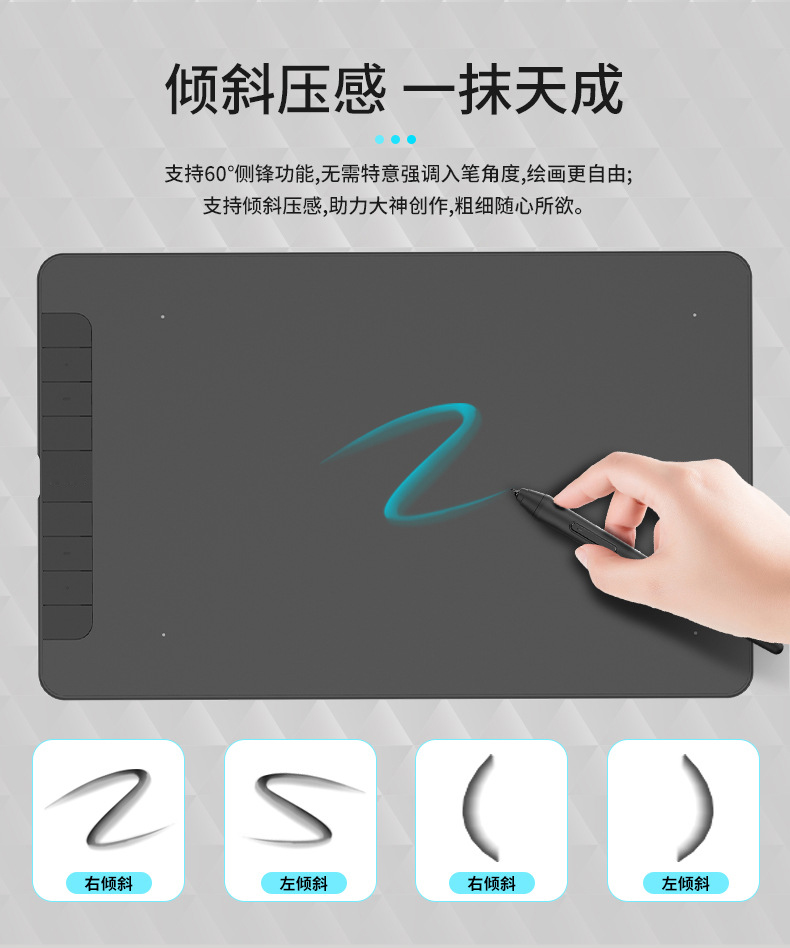
5. Give It a "SPA" Regularly
Spend a few minutes every week to do a simple cleaning for the graphics tablet, which can keep it "fresh" all the time. First, use a dry brush to clean the gaps at the edge of the panel and sweep out the eraser crumbs and dust accumulated inside. Then, wipe the panel with a slightly damp microfiber cloth, wiping gently in one direction. Do not rub back and forth to avoid scratching the protective film. If there are stubborn 笔迹印痕 on the panel, dip a cloth in a small amount of water and apply it on it for a few minutes. After the 印痕 softens, wipe it gently. Do not scratch with your nails or hard cards.
The "calibration" function in the system settings should be used regularly, especially when you feel that the position of the pen tip deviates from the screen display. The calibration process is like "repositioning" the graphics tablet. Follow the prompts to click the calibration points on the screen with the pressure - sensitive pen, so that the sensor can re - memorize the coordinate parameters and ensure the accuracy of "what you see is what you draw". When not in use for a long time, disconnect the power, place it in a dry and ventilated place, and do not stack heavy objects on it. Treat it like a precision instrument, so that it can be in the best condition every time it is used.
The digital graphics tablet is like a silent creative partner. Every bit of careful care you give it will be transformed into smoother lines and more vivid colors under your pen. Master these usage details and let it accompany you to go further and draw more happily in the world of digital art.